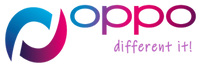How to Change Email on Xbox Account? Are you looking to change the email associated with your Xbox account? Maybe you have a new email address or want to enhance the security of your account. In this guide, we will walk you through the steps to change your email on your Xbox account. It’s a straightforward process that can be done from your console or the Xbox website. Let’s get started!
Why Would You Want to Change Your Email on Xbox Account?
Before we dive into the steps, let’s briefly discuss why you might want to change your email on your Xbox account. There could be several reasons for this, such as:
- Privacy and security concerns: If you suspect unauthorized access or want to update your contact information, changing your email is a wise choice.
- Switching to a new email provider: Many users switch email providers over time, and updating your Xbox account with the new email ensures seamless communication.
- Personal preference: Sometimes, you may simply want to use a different email address for your Xbox account.
Step 1: Signing In to Your Xbox Account
The first step is to sign in to your Xbox account. You can do this either through your Xbox console or the Xbox website. Make sure you have your login credentials handy.
Step 2: Accessing the Account Settings
Once you’re signed in, navigate to the account settings. On your Xbox console, you can find it by going to the “Settings” menu and selecting “Account.” On the Xbox website, click on your profile icon in the top-right corner and choose “Account settings.”
Step 3: Verifying Your Identity
To change your email address, you’ll need to verify your identity. This step ensures that only the account owner can make changes. Follow the prompts to complete the verification process, which may involve entering a security code sent to your current email address or providing other relevant information.
Step 4: Changing Your Email Address
After verifying your identity, you can proceed to change your email address. Select the option to change your email, and then enter the new email address you want to associate with your Xbox account. Double-check for any typos before proceeding.
Step 5: Confirming the Change
Once you’ve entered the new email address, you will typically receive a confirmation message. This message might be sent to both your old and new email addresses for security purposes. Follow the instructions provided to confirm the email change.
Common Issues and Troubleshooting
While changing your email on your Xbox account is generally straightforward, some issues may arise. Here are a few common problems and troubleshooting tips:
- Forgotten login credentials: If you don’t remember your Xbox account login details, you can try recovering your account through the Xbox account recovery options.
- Two-factor authentication: If you have two-factor authentication enabled for your Xbox account, you may need to provide additional verification during the email change process.
- Blocked emails or spam filters: Check your email settings and spam folders to ensure that you receive all necessary emails related to the email change.
Conclusion
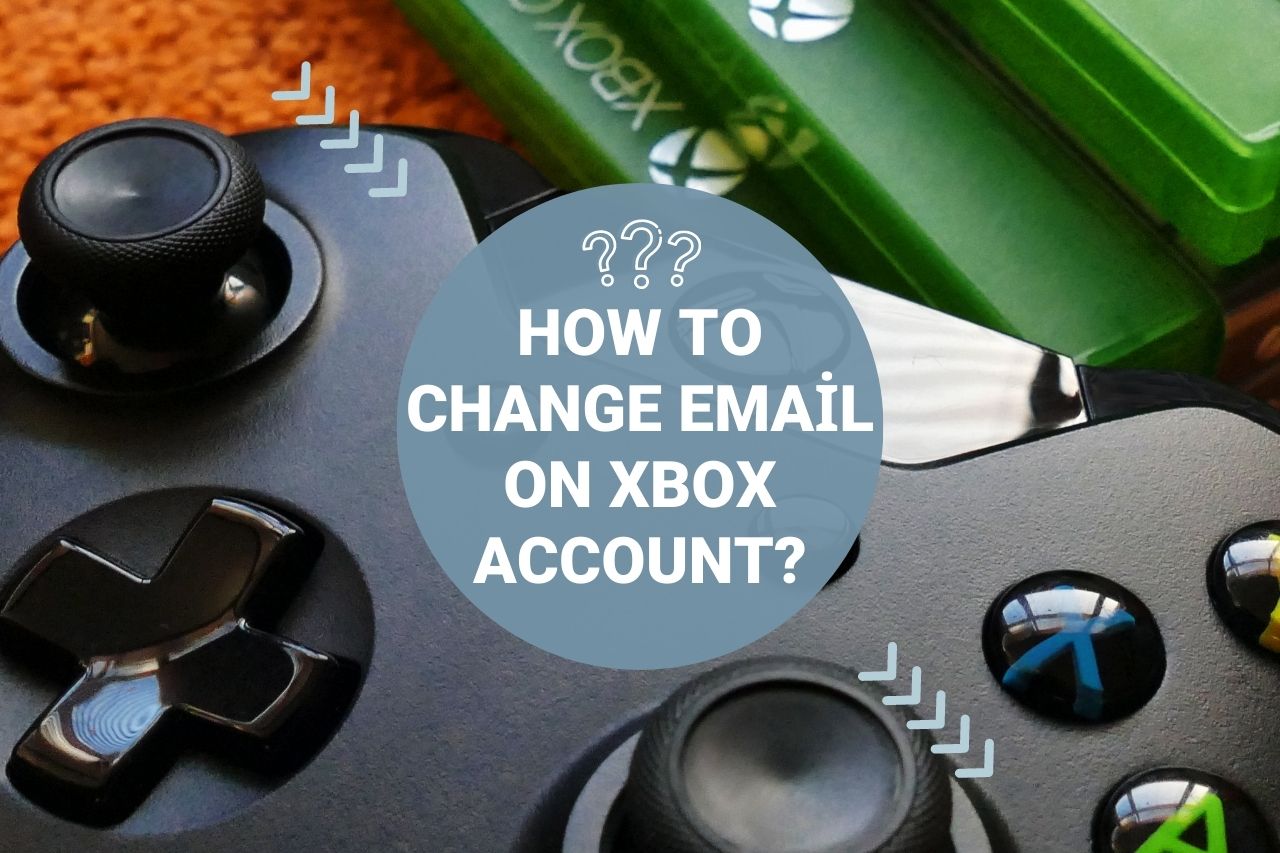
How to Change Email on Xbox Account?
Changing your email on your Xbox account is a simple process that can be done through either your console or the Xbox website. It’s important to keep your account information up to date for security and communication purposes. By following the steps outlined in this guide, you should be able to change your email address smoothly.
FAQs
FAQ 1: Can I change my Xbox email address without access to my old email?
No, you typically need access to both your old and new email addresses to complete the email change process. This helps verify your identity and ensures the security of your account.
FAQ 2: Will changing my email affect my game progress?
No, changing your email address doesn’t impact your game progress. Your game data and achievements are tied to your Xbox account, not your email address.
**FAQ 3: How long does it take for the email change to be reflected in my Xbox account?
The email change is usually reflected in your Xbox account immediately after you confirm the change. However, it’s possible that there might be a slight delay in some cases. If you don’t see the updated email address right away, try signing out and signing back in to refresh the account information.
FAQ 4: Can I use any email provider for my Xbox account?
Yes, you can use any email provider for your Xbox account as long as it’s a valid email address. Popular email providers like Gmail, Outlook, Yahoo, and others are all compatible with Xbox accounts.
FAQ 5: Will changing my email impact my Xbox Live subscription?
No, changing your email address doesn’t affect your Xbox Live subscription. Your subscription is tied to your Xbox account, so you can change your email without any impact on your subscription status or benefits.
Remember, if you encounter any difficulties during the email change process or have specific concerns related to your account, it’s recommended to reach out to Xbox support for further assistance. They will be able to provide personalized guidance and troubleshoot any issues you may encounter.
In conclusion, changing your email on your Xbox account is a simple process that can be done through your console or the Xbox website. By following the steps provided and ensuring proper verification, you can update your email address securely. Keeping your account information up to date is essential for privacy, security, and effective communication within the Xbox community.