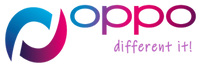How to Open Oppo A72 Developer Options, If you’re an Android enthusiast or a developer, you might want to enable developer options on your Oppo A72 smartphone. Developer options allow you to access advanced features and settings that are not available to regular users. However, finding and enabling developer options can be challenging if you’re not familiar with the process. In this article, we will show you how to open Oppo A72 developer options in a step-by-step guide.
Understanding Developer Options
Before we dive into the steps, let’s first understand what developer options are and why they matter. Developer options are a set of advanced settings and features designed for developers and power users. Once enabled, you can access options like USB debugging, layout bounds, and GPU rendering, among others. These options allow you to debug apps, optimize performance, and customize your device beyond what’s possible in normal settings.
How to Open Oppo A72 Developer Options
You can follow the steps below to enable developer options on Oppo A72:
- Open the Settings application.
- Find and tap on “About phone” or “Phone information“.
- Locate the “Build number” option and tap on it consecutively for 7 times. This will unlock a hidden option required to enable “Developer mode“.
- Press the back button and return to the settings menu.
- Find and tap on “Additional options” or “Developer options“.
- Locate the “Enable developer options” toggle and tap on it.
- Now, you can access the Developer options menu.
Once you have accessed the Developer options menu, you can explore various developer settings and customize your device. However, it is important to use these settings carefully and only make changes when necessary. Making a wrong setting can potentially harm your device or cause performance issues.
Enabling Developer Options on Oppo A72
To enable developer options on your Oppo A72 smartphone, follow these simple steps:
Step 1: Go to Settings
Swipe down from the top of the screen to access the notification panel, then tap the gear icon to open the Settings app.
Step 2: Scroll Down and Tap “About Phone”
Scroll down the settings menu until you see the “About Phone” option. Tap it to open the phone details.
Step 3: Tap “Build Number” Seven Times
In the phone details, scroll down to the “Build Number” option. Tap it seven times continuously, and you’ll see a message that says “You are now a developer!”
Step 4: Go Back to Settings
After tapping the build number seven times, go back to the main settings menu by pressing the back button.
Step 5: Tap “System”
In the main settings menu, tap the “System” option.
Step 6: Tap “Developer Options”
Scroll down until you see the “Developer Options” menu. Tap it to open the developer options settings.
Step 7: Enable Developer Options
Toggle the switch at the top of the menu to enable developer options on your Oppo A72 smartphone.

How to Open Oppo A72 Developer Options: A Step-by-Step Guide
Congratulations! You’ve successfully enabled developer options on your Oppo A72 smartphone. From here, you can access advanced features and settings that are not available to regular users. However, be careful when changing these options as they can affect the performance of your device if not used correctly.
FAQs
- What are developer options?
Developer options are advanced settings and features designed for developers and power users.
- How do I enable developer options on Oppo A72?
To enable developer options on Oppo A72, go to Settings > About Phone > Build Number (tap seven times) > System > Developer Options > Toggle switch to enable.
- What can I do with developer options?
With developer options, you can access options like USB debugging, layout bounds, and GPU rendering, among others. These options allow you to debug apps, optimize performance, and customize your device beyond what’s possible in normal settings.
- Is it safe to enable developer options on my Oppo A72?
Enabling developer options is generally safe but be careful when changing these options as they can affect the performance of your device if not used correctly.
- Can I disable developer options after enabling them?
Yes, simply go back to the developer options settings and toggle the switch to disable developer options.