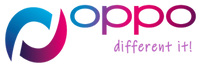OPPO Gmail Notification Not Coming? Are you an OPPO user who has been experiencing trouble receiving Gmail notifications on your device? You are not alone. Many OPPO users have reported similar issues, and it can be frustrating to miss important emails because of a notification problem. In this article, we will explore possible reasons for this issue and provide solutions to help resolve it.
Possible Reasons Why OPPO Gmail Notifications Are Not Showing Up
There could be several reasons why OPPO Gmail notifications are not showing up. Here are some possible causes:
1. Battery Optimization Settings
OPPO devices come with a built-in feature that optimizes battery usage by minimizing power consumption from apps running in the background. This feature may interfere with Gmail notifications, preventing them from coming through as they should.
2. Syncing Problems
Another reason why you may not be receiving Gmail notifications could be due to syncing problems between your OPPO device and your Google account. If there is an issue with syncing, you may not receive any notifications until the syncing issue is resolved.
3. Do Not Disturb Mode
If your OPPO device is set to “Do Not Disturb” mode, you may not receive any notifications, including Gmail notifications. This could be another potential reason why you are not receiving your Gmail notifications.
4. Outdated Gmail App
An outdated Gmail app could also cause notification problems on your OPPO device. Make sure that you have the latest version of the Gmail app installed on your phone.
How To Fix The Issue
If you are experiencing issues with Gmail notifications on your OPPO device, here are some solutions that you can try:
1. Disable Battery Optimization For Gmail
To disable battery optimization for Gmail, follow these steps:
- Go to “Settings” on your OPPO device
- Select “Battery” from the list of options
- Tap “App Battery Management“
- Select “Gmail“
- Turn off “Close apps after screen lock“
This should prevent Gmail from being closed automatically by the battery optimization feature.
2. Check Syncing Settings
To check your syncing settings, follow these steps:
- Go to “Settings” on your OPPO device
- Select “Accounts and Passwords“
- Select “Google“
- Check if the sync is turned on for Gmail
If you find that syncing is turned off, enable it to start receiving notifications again.
3. Disable Do Not Disturb Mode
To disable “Do Not Disturb” mode, follow these steps:
- Swipe down from the top of your OPPO device’s screen to open the notification shade
- Tap on the “Do Not Disturb” icon to turn it off
Once you have disabled “Do Not Disturb” mode, you should start receiving notifications again.
4. Update The Gmail App
To update the Gmail app, follow these steps:
- Open the Google Play Store on your OPPO device
- Search for “Gmail”
- If an update is available, tap on “Update” to download and install it

OPPO Gmail Notification Not Coming?
OPPO users experiencing issues with Gmail notifications can try the solutions provided in this article to fix the problem. By disabling battery optimization for Gmail, checking syncing settings, disabling “Do Not Disturb” mode, or updating the Gmail app, you can ensure that you receive notifications for new emails as they arrive.
FAQs
- Why am I not receiving any Gmail notifications on my OPPO device?
There could be several reasons why you are not receiving Gmail notifications on your OPPO device, including battery optimization settings, syncing problems, “Do Not Disturb” mode, or an outdated Gmail app.
- How can I disable battery optimization for Gmail on my OPPO device?
To disable battery optimization for Gmail, go to “Settings” > “Battery” > “App Battery Management” > “Gmail” and turn off “Close apps after screen lock.”
- How can I check my syncing settings?
To check your syncing settings, go to “Settings” > “Accounts and Passwords” > “Google” and ensure that sync is turned on for Gmail.
- What should I do if my Gmail app is outdated?
If your Gmail app is outdated, update it by opening the Google Play Store and searching for “Gmail.” If an update is available, tap on “Update” to download and install it.
- Should I contact customer support if I am still experiencing issues with Gmail notifications on my OPPO device?
Yes, if you have tried all the solutions provided in this article and are still experiencing issues with Gmail notifications on your OPPO device, contact customer support for further assistance.